An overview of the Tygrys system
Tygrys: is a complete system deployed on the cloud, exclusively dedicated to you, with preinstalled and preconfigured set of server applications. The system usually contains 1 or 2 servers, network drives, off-site backups and space for shared files.
That’s the general idea of what it is.
Let’s get to details what is actually provided to the user who chooses to use Tygrys.
Please note, this is still just an overview, and there are other posts describing features and functionality in more details. Please refer to them if you want in depth understanding of a specific functionality.
Top level view
Let’s start from the top level of the Tygrys Admin UI interface, and then we will go down to the individual subscription details.
Subscriptions list
 The subscriptions list is the first thing a user sees after logging into the Tygrys Admin UI. Of course, if
no subscriptions were purchased, the list is empty; otherwise purchased subscriptions are listed.
The subscriptions list is the first thing a user sees after logging into the Tygrys Admin UI. Of course, if
no subscriptions were purchased, the list is empty; otherwise purchased subscriptions are listed.
The list shows the basic information about each subscription, its name, customer name, size of the system, payment status and the system state.
Administrators
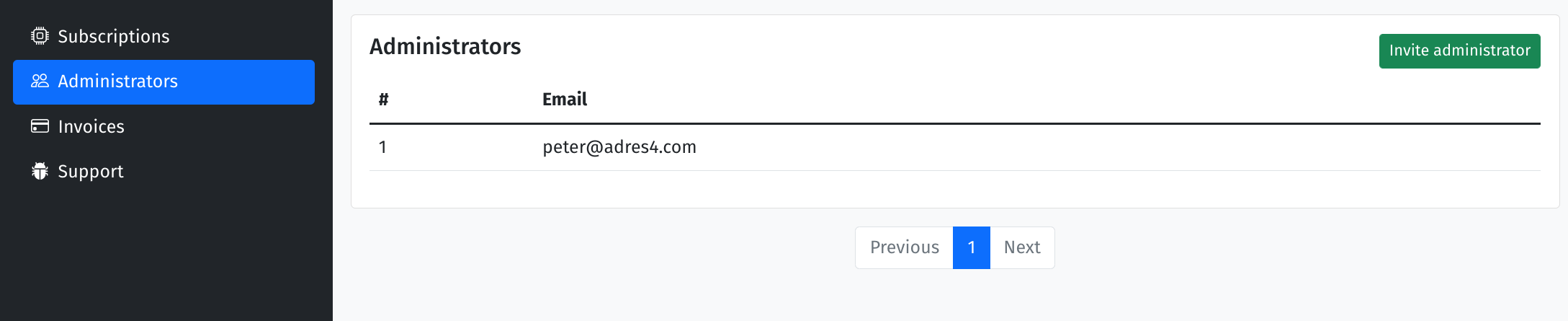 Next on the menu is “Administrators” page which lists all the account administrators. And it allows
adding more administrators too.
Next on the menu is “Administrators” page which lists all the account administrators. And it allows
adding more administrators too.
Of course, there will always be at least one administrator, that is the user who created the account.
Maintaining the Tygrys system is not a very laborious task, but having a few admins allows to designate different person to manage users on the system, which requires very little technical knowledge. Another person to manage domains, which in turn require a little bit more technical knowledge and access to DNS configuration, and finally there might be a different person to manage billing of the system.
Invoices
 All invoices and payment confirmations are sent over email. However, these might be lost in spam or just
removed from mailbox. In any case, all invoices are always available from the Tygrys Admin UI to download
and review.
All invoices and payment confirmations are sent over email. However, these might be lost in spam or just
removed from mailbox. In any case, all invoices are always available from the Tygrys Admin UI to download
and review.
As you can see, the list contains basic information about each invoice but when you open it, you get all the details.
Support
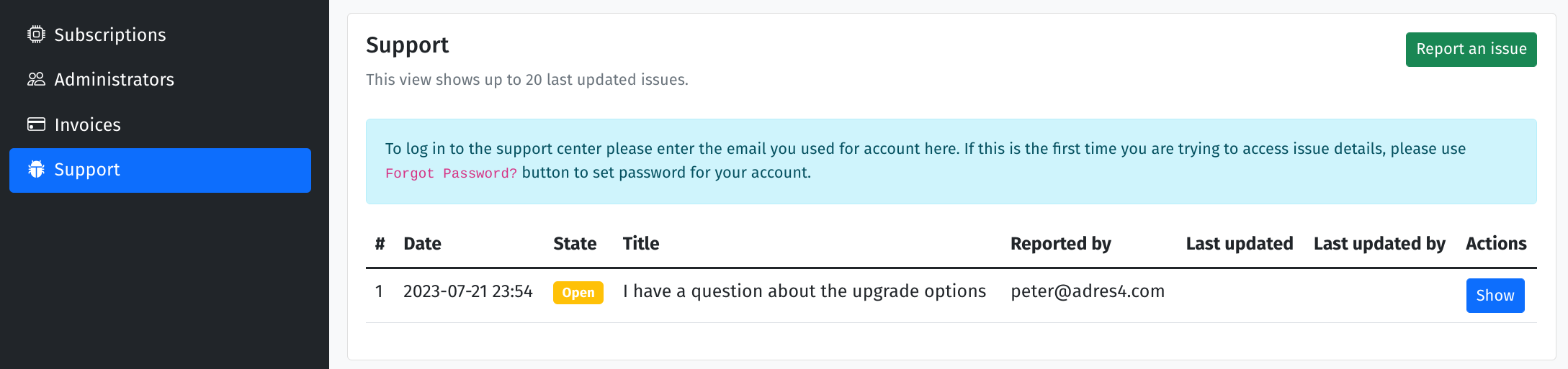 The Tygrys Admin UI is integrated with our support and ticketing system. It allows you to submit support
request and see recent tickets with their status.
The Tygrys Admin UI is integrated with our support and ticketing system. It allows you to submit support
request and see recent tickets with their status.
You will receive support responses via email, and you can also reply to these emails to communicate with the support team.
However, you can also click on “Show” button for the ticket, and this will take you to our support system where you can add comments to the ticket, respond to support queries etc…
Each customer has a dedicated and private support area in our support system.
Individual subscription view
Once your system is deployed and ready to use, the subscription page shows what is actually available for you to use.
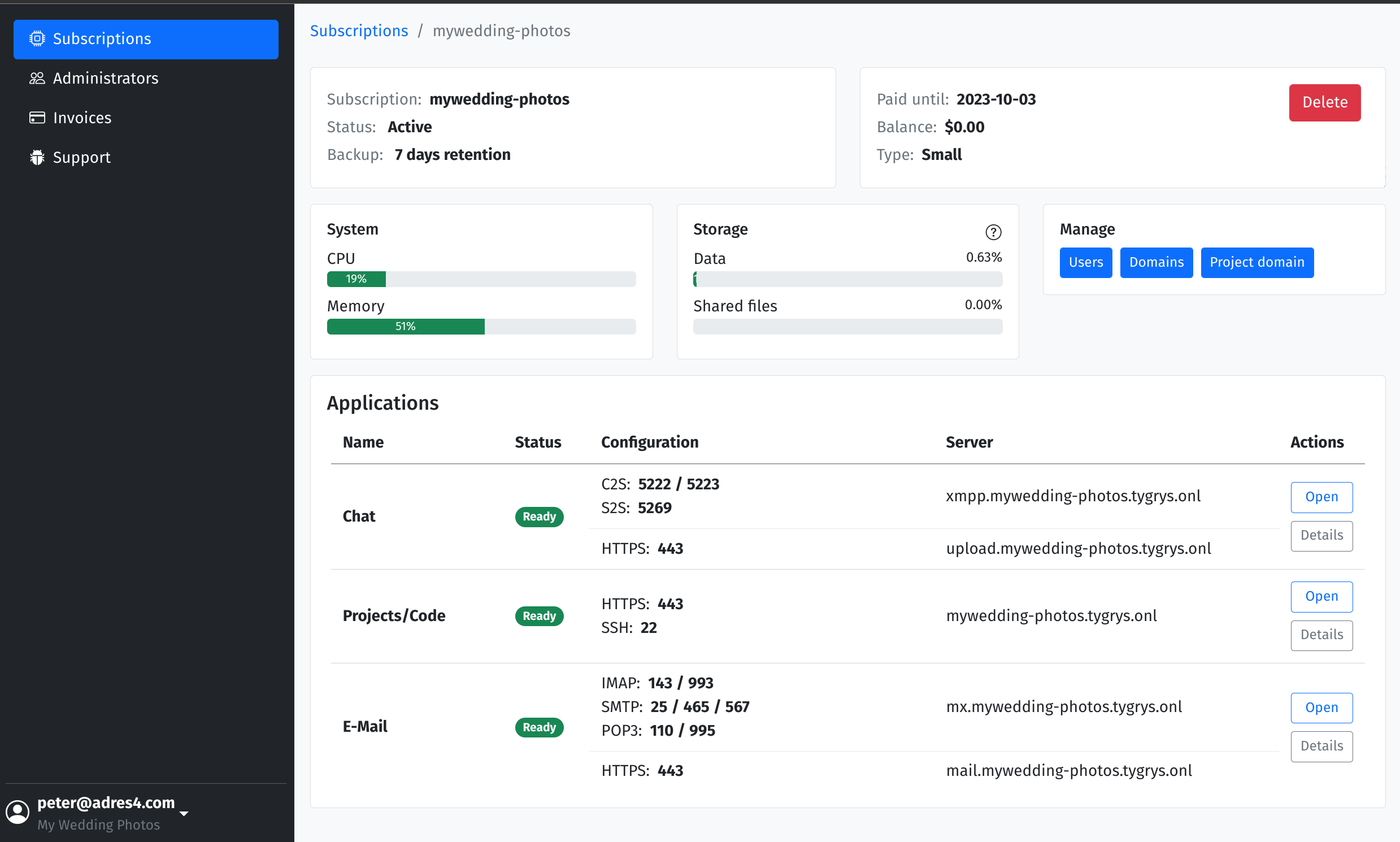
There are several different elements on the page. Initially, it may seem overwhelming but we will discuss all of them one by one. It should all become clear.
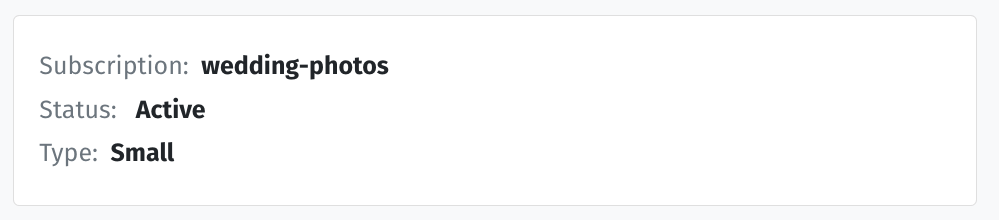 This part of the page shows subscription basic details, such as Subscription name, Status and Type.
This part of the page shows subscription basic details, such as Subscription name, Status and Type.
Subscription mame
The Subscription name is important for two reasons. First, it is your unique name of the subscription. If you have just one it does not matter much. But if you have more of them, the name is the subscription identification factor.
The Second reason the name is important is that it is part of the main internet address assigned to the system. In this example of the installation used by a professional photographer, the name is “wedding-photos” and as you can see later this makes part of the internet address for this installation which is “wedding-photos.tygrys.io”.
Subscription status
Status: Active means the system is up and ready to use. Other possible states, usually shortly after you purchased subscription are “Creation”, “Initialization”. This is when the system is being created, and all the software is initialized. During normal operation times, it may also happen that the system is in “Maintenance” state. This happens when we need to do some work, such as upgrade, migration, or some other work which may interrupt services. But then we will let you know ahead of time to make sure it is not disruptive for your business.
Subscription type
And last is the subscription Type: Small in this case. This is just a reminder of what size/type of the system this is. It implies the resources available on the system and some other factors.
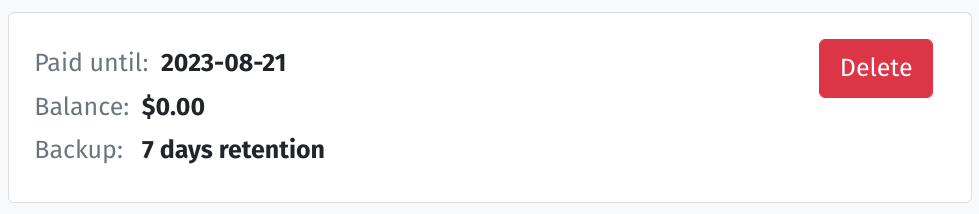 On the right top panel you can find subscription billing details. The date until which the subscription is paid,
current balance and the backup retention period.
On the right top panel you can find subscription billing details. The date until which the subscription is paid,
current balance and the backup retention period.
And there is this red “Delete” button, which destroys the installation, stops subscription, all future charges and removes all the data, including backups.
Please note, this red “Delete” button action is irreversible. It really destroys the system and all the users’ data, including backups. After the system is deleted, it cannot be restored or reverted. If you need to preserve any data from the system before deletion, please make sure you have backups or contact support to help you with creating data backups.
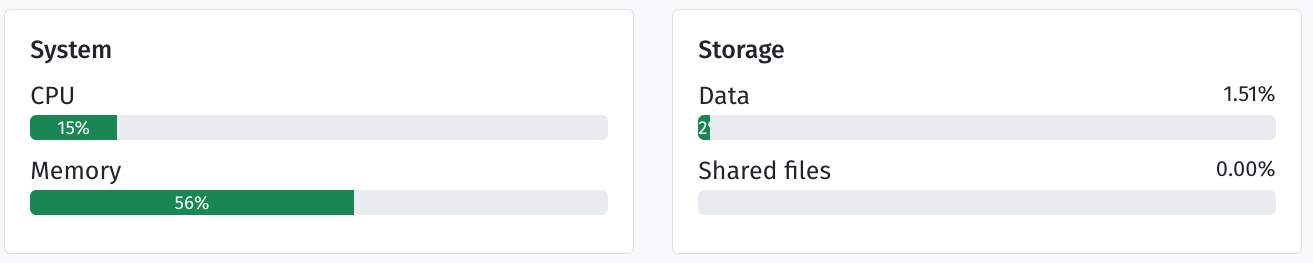 This panel shows you system resources.
This panel shows you system resources.
CPU and Memory are selected specifically for your system to sustain a typical usage for the recommended number of users. If you find that either CPU or Memory usage often gets up to 90% or more, please contact our support team to investigate high resource consumption on your system. Maybe it requires some adjustments.
Storage space is what you get with your selected subscription. It is a fixed size of 50 GB, 200 GB or whatever size was specified for the subscription type. Again, the initial size was designed to suit a typical usage for recommended number of users. However, if your usage gets to 80% - 90% you may need to expand your space for the future requirements. If this is the case, please contact our support team.
Please note, if the Data usage gets to 100%, disks are full and the system may become unstable or unresponsive. It may even lead to data corruption. Please watch this out and expand the space well ahead of time to avoid problems.
If Shared files gets to 100% it will not affect any of the system services, however, it will no longer be possible to upload more files for sharing.
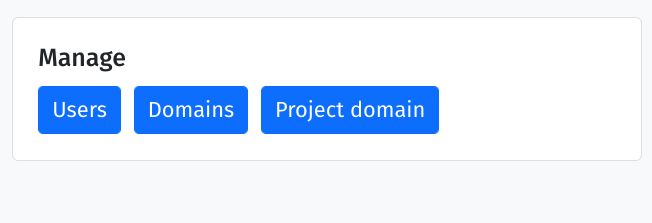 This panel has only 3 buttons to manage the system’s users and custom domains. This will be discussed in
details in other articles. However, a brief explanation on each function:
This panel has only 3 buttons to manage the system’s users and custom domains. This will be discussed in
details in other articles. However, a brief explanation on each function:
- Users button allows adding users to the system. Please note, the user account and password are shared among all the applications, like email, chat, projects.
- Domains allows to adding custom domains to the system. So, instead of using the default address: *wedding-photos.tygrys.io you can use address: wedding-photos.com. You can add many custom domains to the system, and each domain will have an independent and separate list of users. The custom domain added with this button works for either the email or chat service.
- Project domain allows you to set the internet address under which the Projects/code service is accessible. It is usually a different address from email or chat, therefore, it is a different function to set it up.
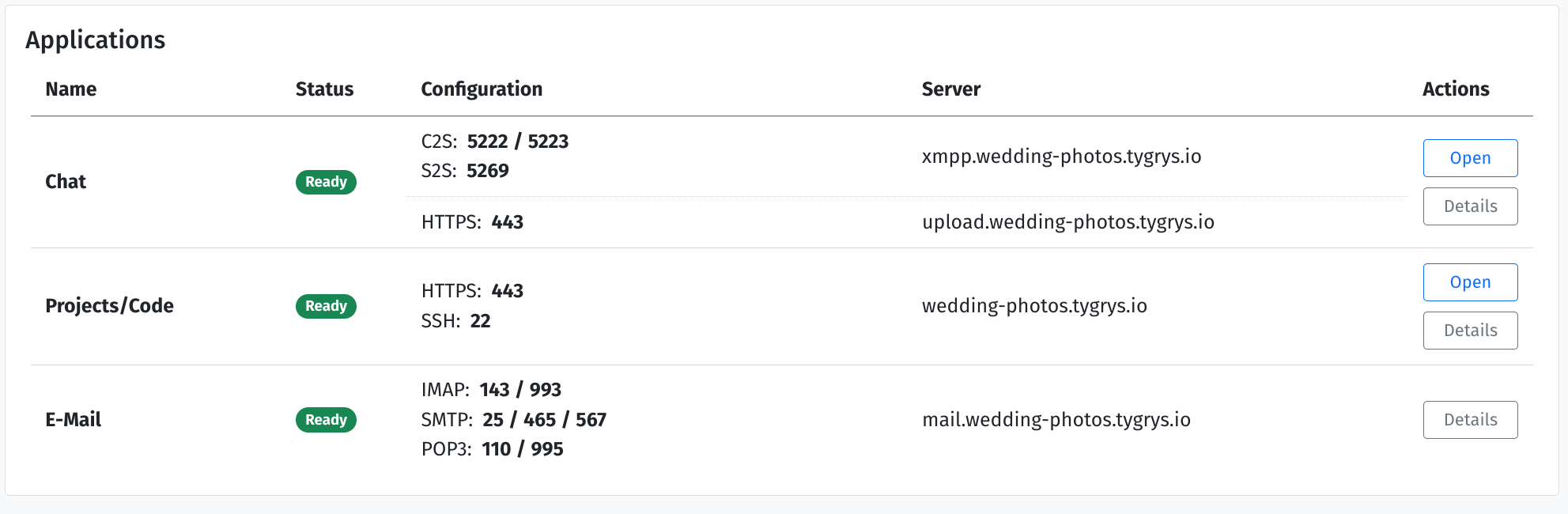 And finally we have a panel with list and details of all installed server applications.
And finally we have a panel with list and details of all installed server applications.
That’s quite a lot of information in there. However, for most of the time, the most important is the green status: “Ready”. This indicates that the system is fully operational and ready to use.
Other details are just information needed initially for users to connect to the service. For example, if you connect to an email server from a desktop app or from a mobile app, you need this information to configure your email account. Similarly, it goes for the chat app.
With the Projects/code it is usually easier because most of the time you use your browser, so no special configuration is needed.
And the last column has buttons: “Open” and “Details”. The “Open” button opens web interface for the selected app and “Details” shows a page with some technical information about the app.
That’s pretty much it, the top level overview of the Tygrys system.
